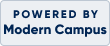Frequently Asked Questions How do I register for a class? Self-register for classes anytime 24/7 at csmd.augusoft.net, click Login/Create Account. If this is your first time registering on this site, click Create New Student Profile and build your account. Next, click Courses on the left menu to browse through our online catalog. When you find classes you want to take, add them to your shopping cart. When all classes are in the shopping cart, you can complete your registration via our secure website. Please see this flyer or this instructional video for detailed information on how to create your profile. How do I submit my chosen name to CSM? Please ensure that your profile is created using your legal name. If you wish to include your preferred or chosen name in your profile, please follow the link below to update your information after completing your profile and registering for a class. When should I register? We encourage you to register as early as possible, as some classes fill very quickly. Classes lacking a sufficient number of registrations are canceled up to one week prior to the class start date, but not less than 48 hours prior to the start date. Some courses close registration up to a week before the class starts. How do I know if there is space in a class? If a class is already filled, it will not appear on the site. How do I know if a class meets in-person or via computer? Each class listing includes the instructional method. Where is my class located? The location of your class will be listed in the class listing details and on your email confirmation. How do I log into my.CSMD to access my Online class in myLearning? To access myLearning, please visit my.CSMD.edu. It's important to note that your login credentials for myCSMD are different from those used for the Continuing Education Portal. How will I know if I/my child got into a class? When you self-register, after completing your credit card payment, your registration is complete and you will receive a class confirmation and transaction receipt via email. If you register by mail and you provide an email address, you will receive an email confirmation and transaction receipt once your registration is processed. What about class cancellations? Sometimes classes are cancelled due to insufficient enrollment. You will be notified by email or telephone if your class is canceled and a 100% refund will be issued. Can I register after a class has started? Registrations are not permitted after a class has started. What if my child falls outside the age range for a certain class? Prior approval must be given from the program coordinator as classes are designed for students within the age ranges that are published. When do I pay for my class? Payment is required at the time of registration. When you self-register, payment is by credit card only; we accept MasterCard, VISA and Discover. What is your refund policy? Refund policies are outlined on our refund page. How do I get my Certificate of Completion for a noncredit Workforce Training Certificate? If you have completed all the required courses in a Workforce Training Certificate Program and would like to receive the certficate, please complete the Application for a Workforce Training Certificate. How do I use this website? Browse our classes onlineClick Classes from the left menu. You may search by keywords contained in the class name or description. View class descriptions by clicking the class name. Sign inWith this new registration website, you must create a New Student Profile to register for a class. Creating a profile provides you with your own personal, password-protected account. Having an account will allow you to register online and track your class registrations. Click Sign-in from the left menu, click the Create New Profile button and follow the prompts. When building your profile, items marked with a red asterisk are required. Your username can be your email address or a username of your choosing. The demographic information collected is optional and is used by the college strictly for planning and statistical purposes. Save your login and password for future reference. Once you create your student profile (and on subsequent visits after you sign in), you will see menu options that allow you to check your profile information, check your current registrations, and view your transactions and transcript. Register OnlineBrowse through the class offerings, when you find a class you are interested in, click the Add to Cart button, continue shopping and when you are finished, from the shopping cart, click Check Out. Read and agree to the class refund policy, and click Check Out again. Complete your registration on our secure site with your credit card. You can print your transaction receipt and class confirmation for your records. In addition, you will receive a class confirmation and transaction receipt via email. Drop ClassIf you have to drop the class after you register and the class has not started yet, you can drop the class by logging in and go to the cancel tab on your dashboard. Click cancel next to the class you wish to drop. Review the refund amount and method and proceed to click cancel registration. How do I print a receipt? To print a receipt, sign in and select My Transactions from the left menu and locate the class. Under Action, select Print View and print your receipt. How do I print my transcript? To print a transcript of classes you took after January 1, 2023, sign in and select "My Transcript" from the left menu. In the upper left corner, there is an export link, select the format you would like and print. For older classes or if you need an official transcript, please complete the continuing education record request form. How do I update my profile/contact information? You may review the information on your student profile at any time. After signing in, access the My Profile link to view the information on file. If any information needs to be updated, please complete the CSM Contact Information and Residency Status Update Form. How do I sign-up for the newsletter? You may visit this page and indicate the topics that you are interested in CSM Continuing and Community Education Newsletters. How can I submit my testimonial? I loved my class and would love to share with others how this class has helped me. To make things easier, you can fill out this quick form. What if I have questions? Contact us at any time at askme@csmd.edu or 301-934-2251. |